‘Lock Down’ & Back-up Precious Pictures & Files
Hands up if you’ve been taking lots of lockdown pics over the last few months! If you have also been working from home, sharing and downloading files, it’s a good time to clean up the space on your phone and save those precious pictures and files.
Being stuck indoors for months has meant many of us relied more heavily on our smartphones to stay entertained and connected with friends, family and work. That means more photos, videos and files have been uploaded and downloaded, as well as extra apps installed. But don’t forget that your smartphone storage capacity has been filling up all this time, so maybe you’ll find that suddenly you can’t upload any more files, or your phone is performing more slowly.
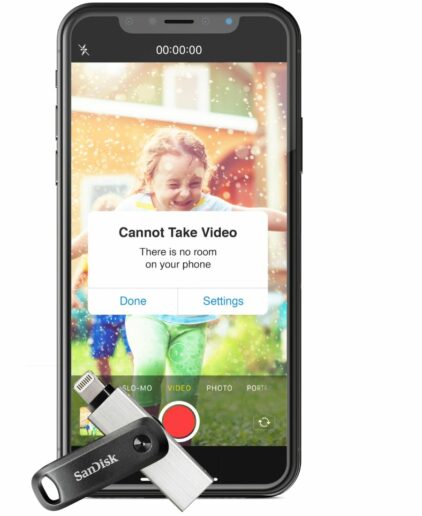 Tips to help free up more capacity:
Tips to help free up more capacity:
- Backing up to the Cloud: This does the trick for the average user but with the recent lockdown demands of photos, videos and files placed on your phone, your allowance of free storage can easily be used up, resulting in extra monthly subscription fees.
- Remove unwanted email attachments: This is a quick fix for some additional space. Simply go through all your files and delete unused attachments, files or conversation trails.
- Save important files directly onto your computer: Connect your smartphone directly to your other devices and use the space available on them instead.
- Uninstall apps you no longer use: All those extra apps could be contributing to storage issues, so removing them could free up some space.
- Take video in lower resolution: By lowering the resolution of the videos you take on your smartphone from 4K to HD you’ll use far less storage capacity on your handset, allowing you to store more. But do remember that this sacrifices the quality of the content you capture.
The Simple Approach
Portable external storage drives were made to solve the storage problem! Just use one to ensure you keep all your files nicely organised for future use. External drives make copying files easy and allow for automatic backups when you’re moving photos and videos back and forth between your different devices.
Here are the options:
The iXpand™ Flash Drive Go for iPhone and iPads
The iXpand™ Flash Drive Go is ideal for iPhone and iPad users. It lets you free up space by simply plugging in the drive to automatically back up your files. Once that’s done, you can use the high-speed USB 3.0 connector to quickly move them onto your computer.
These password-protected drives help secure your most sensitive files and by selecting automatic back-up through the iXpand mobile app, it does the work for you whenever it’s plugged in. The dual-purpose swivel protects connectors and attaches nicely to your keyring for when you’re on the go.

SanDisk Ultra® Dual Drive Go for Android™
Android smartphone users with USB Type-C™ devices can use this 2-in-1 flash drive to easily move files between your USB Type-C smartphone, tablets and USB Type-A computers.
Designed for when you’re on the move, it features a swivel design to protect connectors and can be easily attached to a keyring. The SanDisk Ultra® Dual Drive Go moves files fast with high-end USB 3.1 Gen 1 performance, with up to 150MB/s read speeds. You can also back up files automatically with the SanDisk Memory Zone app to manage files easily.

By following these simple tips with Western Digital’s storage solutions, you can save your precious pictures and files, enjoy better performance from your devices and enjoy your apps to the fullest.
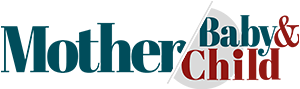
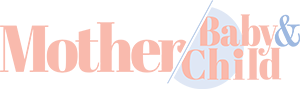










Comments